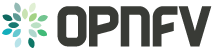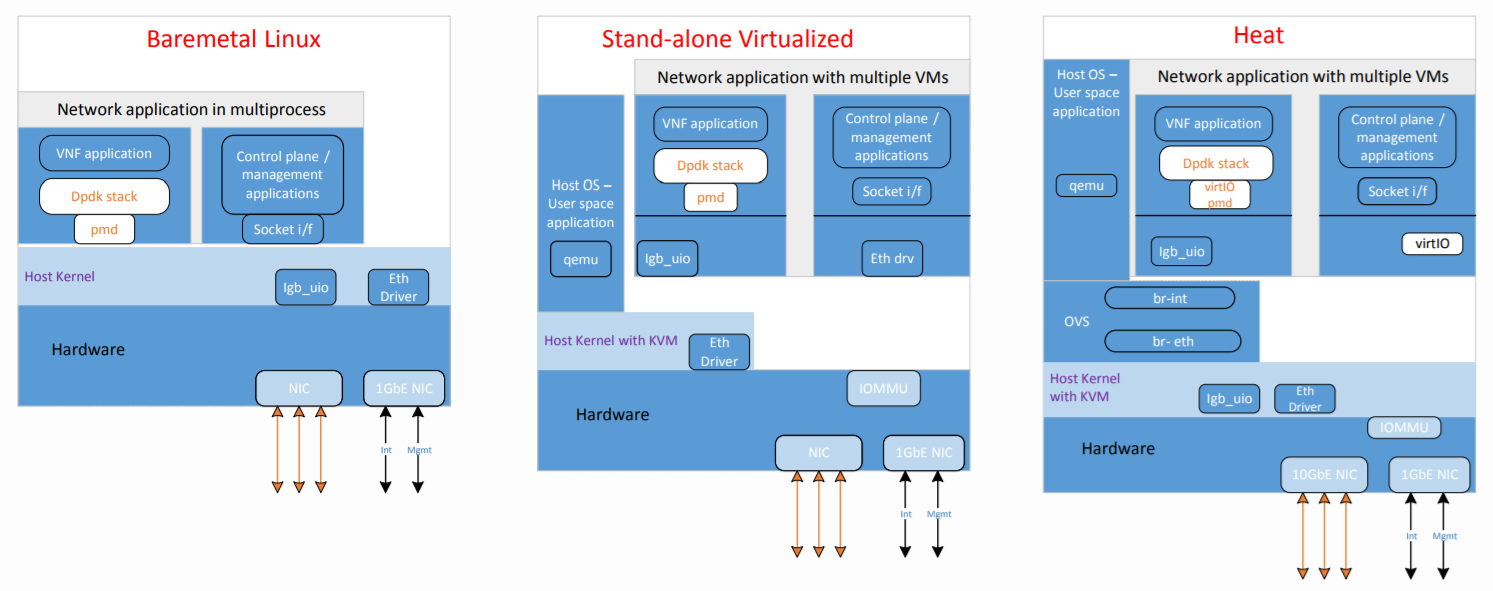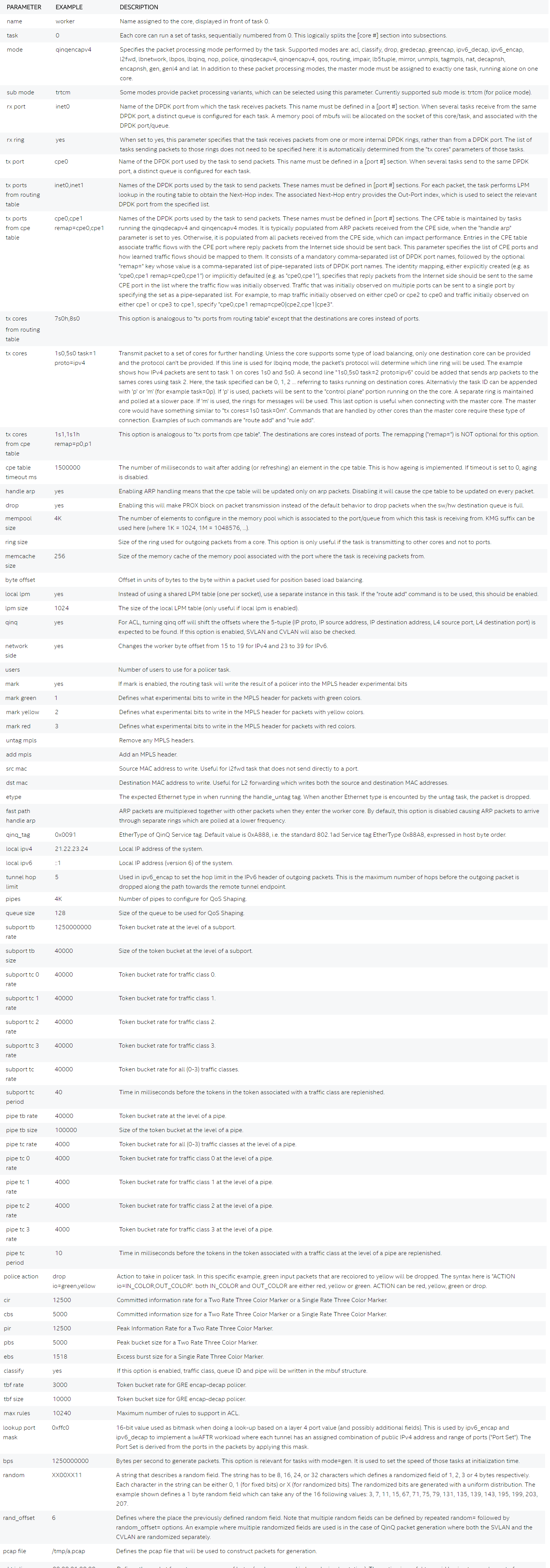| RUNTIME COMMAND |
DESCRIPTION |
EXAMPLE |
| quit |
Stop all cores and quit |
|
| help <substr> |
Show list of commands that have <substr> as a substring.
If no substring is provided, all commands are shown. |
|
| verbose <level> |
Set the verbosity level of some printed messages.
Possible values are: 0 (default value, error messages only),
1 (+ warnings), 2 (+ info) and 3 (+ debugging) |
verbose 1 |
| thread info <core_id> <task_id> |
Show task specific information |
|
| update interval <value> |
Update statistics refresh rate, in msec (must be >=10).
Default is 1 second |
update interval 500 |
| rx tx info |
Print connections between tasks on all cores |
|
| start <core list>|all <task_id> |
Start cores specified in <core list> or all cores.
If <task_id> is not specified, all tasks for the specified cores
will be started. |
start all
start 1
start 1s0-4s0 |
| stop <core list>|all <task_id> |
Stop cores specified in <core list> or all cores.
If <task_id> is not specified, all tasks for the specified
cores will be stopped. |
stop 1 |
| dump <coreid> <taskid> <nbpkts> |
Create a hex dump of <nb_packets> from <task_id> on <core_id>
showing how packets have changed between RX and TX. |
dump 2 1 5 |
| dump_rx <coreid> <taskid> <nbpkts> |
Create a hex dump of <nb_packets> from <task_id> on <coreid> at RX |
dump_rx 2 1 5 |
| dump_tx <coreid> <taskid> <nbpkts> |
Create a hex dump of <nb_packets> from <task_id> on <coreid> at TX |
dump_tx 2 1 5 |
| rx distr start |
Start gathering statistical distribution of received packets |
|
| rx distr stop |
Stop gathering statistical distribution of received packets |
|
| rx distr reset |
Reset gathered statistical distribution of received packets |
|
| rx distr show |
Display gathered statistical distribution of received packets |
|
| rate <port id> <queue id> <rate> |
Set transmit rate in Mb/s. This does not include preamble, SFD and IFG |
rate 0 0 1000 |
| count <core id> <task id> <count> |
Generate <count> packets, then pause generating |
count 1 0 5 |
| pkt_size <coreid> <taskid> <pktsize> |
Set the packet size to <pkt_size> |
pkt_size 1 3 255 |
| speed <core_id> <task_id> <speed percentage> |
Change the speed to <speed percentage> of a
10 Gbps line at which packets are being generated
on core <core_id> in task <task_id> |
speed 1 0 50 |
| speed_byte <core_id> <task_id> <speed> |
Change speed to <speed>. The speed is specified in units of bytes per sec |
|
| set value <core_id> <task_id> <offset>
<value> <value_len> |
Set <value_len> bytes to <value> at offset <offset> in packets
generated on <core_id> <task_id> |
set value 4 1 14 10 1 |
| reset values all |
Undo all set value commands on all cores/tasks |
|
| reset values <core id> <task id> |
Undo all set value commands on specified core/task |
|
| arp add <core id> <task id> <port id>
<gre id> <svlan> <cvlan> <ip addr>
<mac addr> <user> |
Add a single ARP entry into a CPE table on <core id>/<task id> |
|
| rule add <core id> <task id> svlan_id&mask
cvlan_id&mask ip_proto&mask
source_ip/prefix destination_ip/prefix
range dport_range action |
Add a rule to the ACL table on <core id>/<task id> |
|
| route add <core id> <task id>
<ip/prefix> <next hop id> |
Add a route to the routing table on core <core id> <task id> |
route add 10.0.16.0/24 9 |
| reset stats |
Reset all statistics |
|
| tot stats |
Print total RX and TX packets |
|
| tot ierrors per sec |
Print total number of ierrors per second |
|
| pps stats |
Print RX and TX packet rate in unit of packet per second |
|
| lat stats <core id> <task id> |
Print min,max,avg latency as measured during last sampling interval |
lat stats 1 0 |
| lat packets <core id> <task id> |
Print the latency for each of the last set of packets |
|
| core stats <core id> <task id> |
Print rx/tx/drop for task <task id> running on core <core id> |
|
| port_stats <port id> |
Print rate for no_mbufs, ierrors, rx_bytes, tx_bytes, rx_pkts,
tx_pkts and totals for RX, TX, no_mbufs ierrors for port <port id> |
|
| ring info all |
Get information about ring, such as ring size and
number of elements in the ring |
|
| ring info <core id> <task id> |
Get information about ring on core <core id>
in task <task id>, such as ring size and number of elements in the ring |
ring info 1 0 |
| port info <port id> [brief] |
Get port related information, such as MAC address, socket,
number of descriptors…, . Adding brief after command
prints short version of output. |
port info 1 |
| port up <port id> |
Set the port up (all ports are up at startup) |
port up 1 |
| port down <port id> |
Set the port down |
port down 1 |
| port xstats <port id> |
Get extra statistics for the port |
port xstats 1 |
| version |
Show version |
|
| port_stats <port id> |
Print rate for no_mbufs, ierrors, rx_bytes, tx_bytes, rx_pkts,
tx_pkts and totals for RX, TX, no_mbufs ierrors for port <port id>
|
|